How To Generate access_token For Google Drive
The current version 1.0 of miniBRS relies on the user to generate an access_token for his google drive account and register it with miniBRS via google_drive_default connection id. The process we describe here is out of the convention, We understand that in an actual environment you would require miniBRS to have an OAuth handshaking with the Google server and abstract all token generation mechanism for you, We are working on making things better for our users and at this moment for the current version we would require you to generate the access_token for your account manually.
Here we shall be describing the steps for generating the access_token for your Google Drive account. Let's get started
The process of generating an access_token is two-fold, you would need to generate client ID and client secret first
and then using them you can generate the access_token and refresh_token for your account.
Generate Google Drive client ID and secret
To generate client id and secret for Google Drive, follow the steps using your browser.
Procedure
-
Go to Google API Console and select an existing project or create a new one. In this example, we create a new project
miniBRS. Click onCREATE PROJECT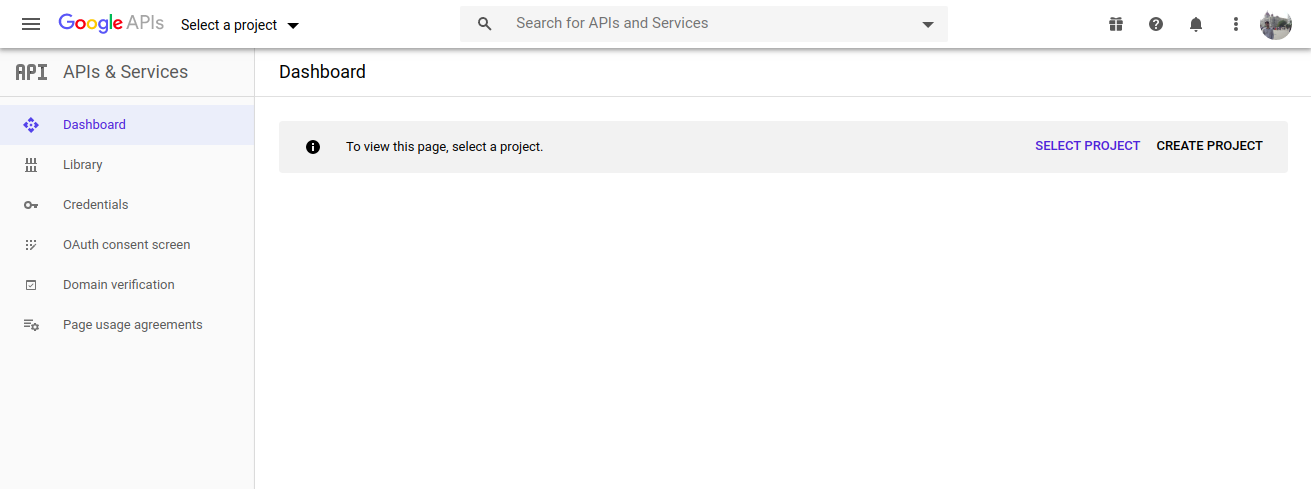
Enter the
Project Name, and click create. You will be redirected to theDashboardscreen.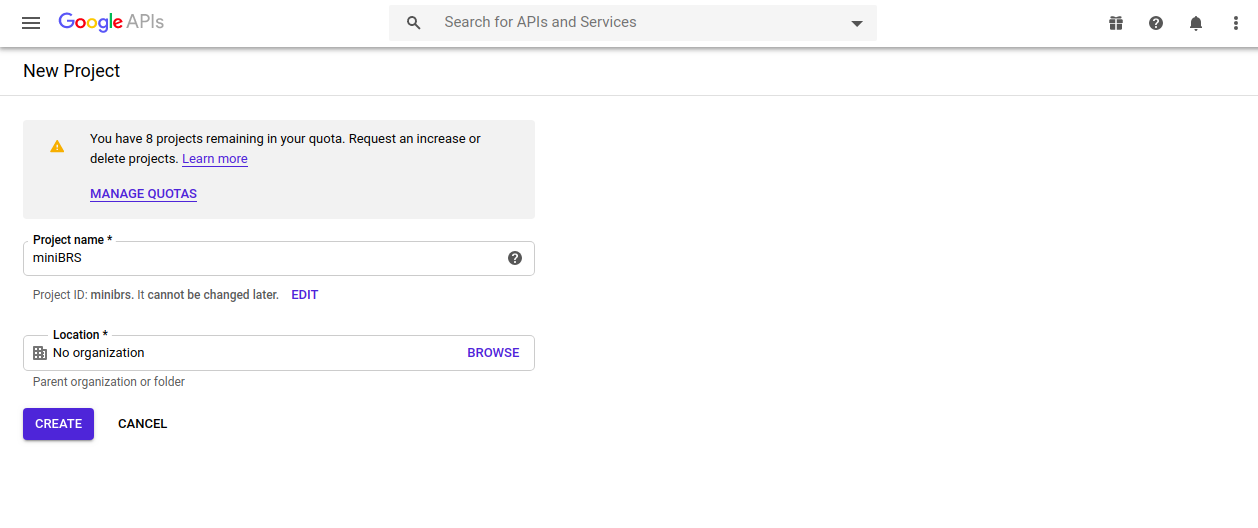
-
Go to the Library page in the right panel, find Google Drive API and enable the Google Drive API that allows you to access resources from Google Drive.
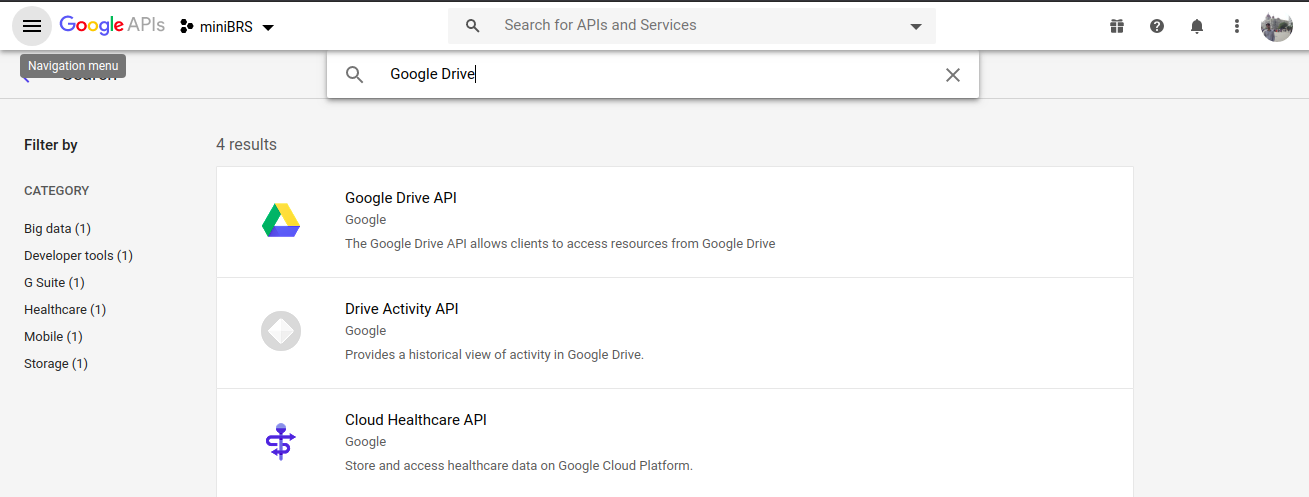
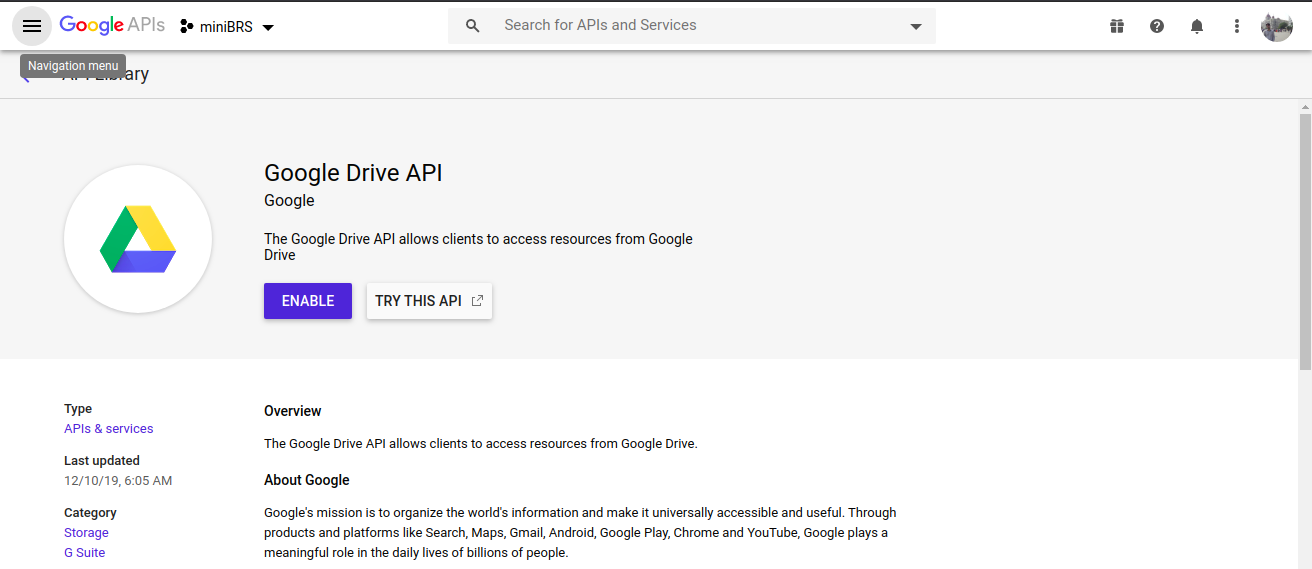
-
Go to the Credentials menu link, in the right panel. Click
CONFIGURE CONSENT SCREEN, selectUser TypeasExternaland clickCREATE. Set an Application name in theApplication namefield. In this example, it isminiBRS-app. Try to use the unique application name, you can even place your name appended to the app name to make it unique. When done, click Save.
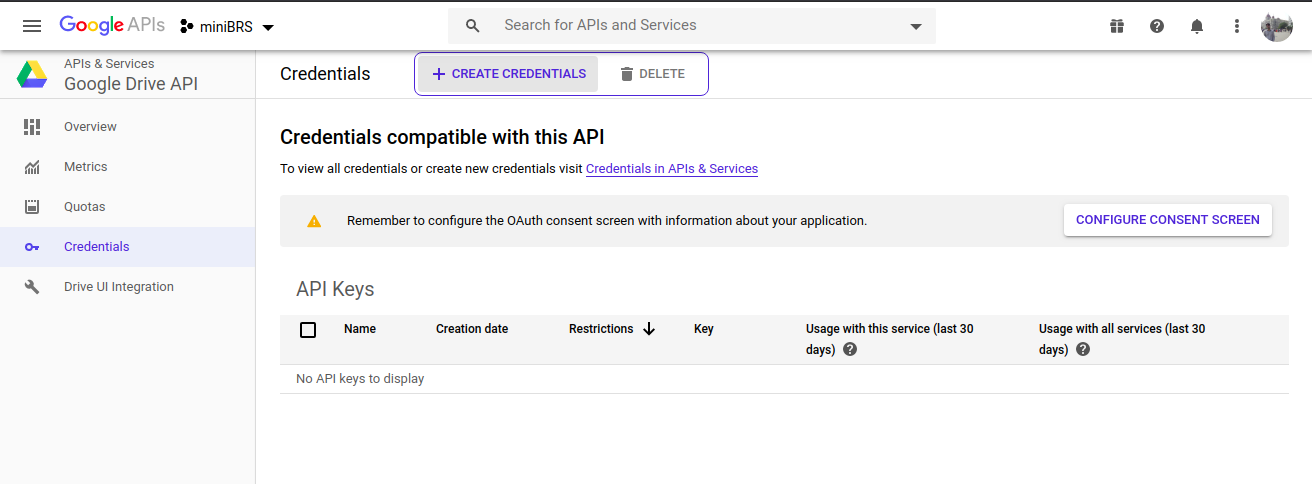
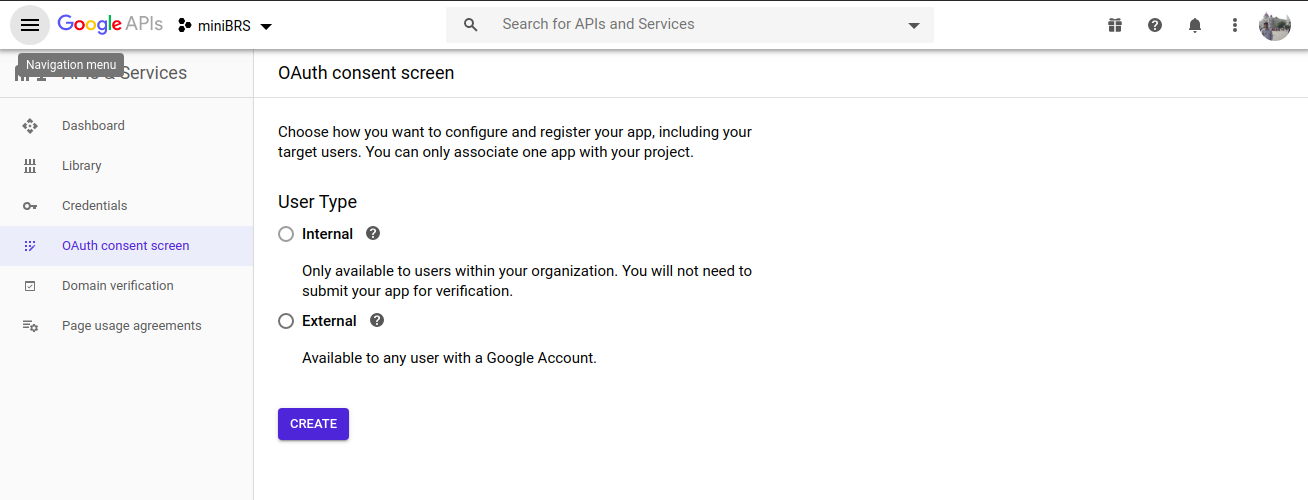
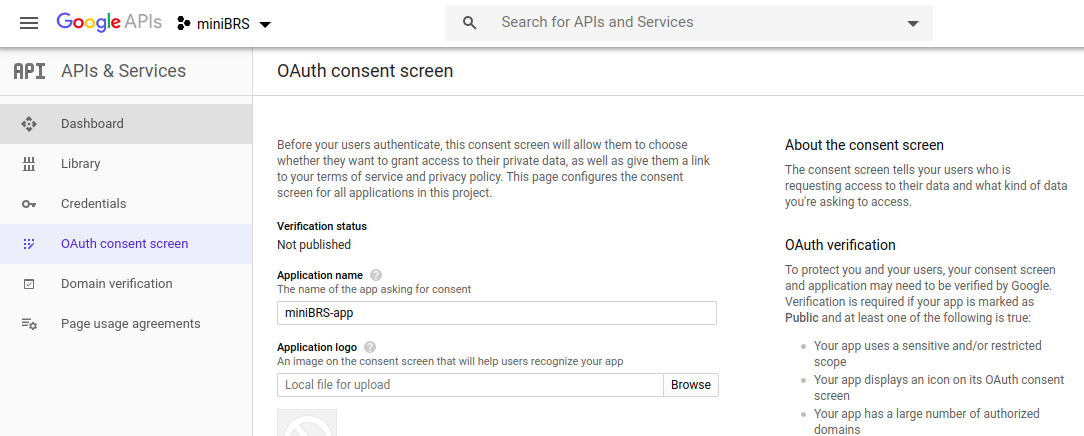
-
Click
Credentials > +CREATE CREDENTIALS > OAuth client ID, and in theCreate OAuth client IDpage, create a new client ID with NameminiBRS-Applicationwith Application type set toWeb application, andAuthorized redirect URIsset ashttps://developers.google.com/oauthplayground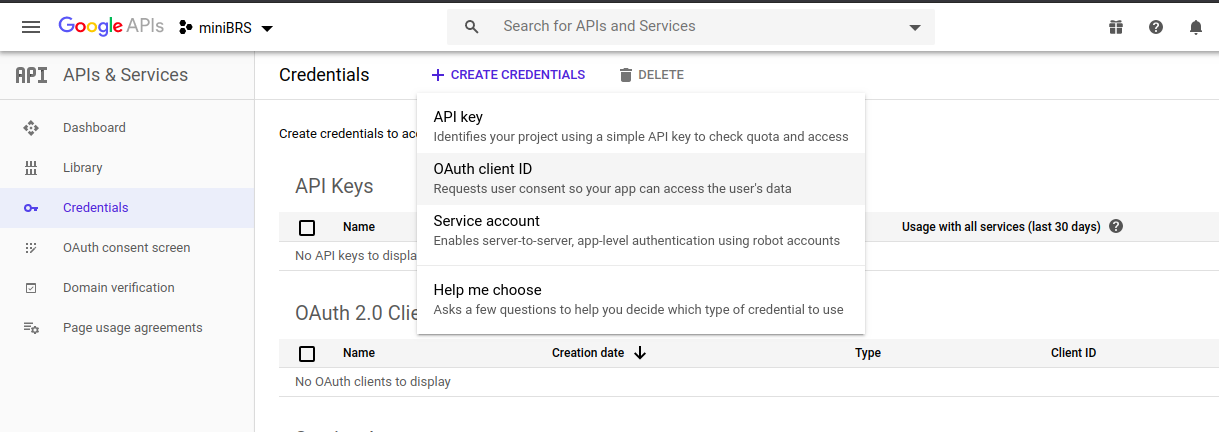
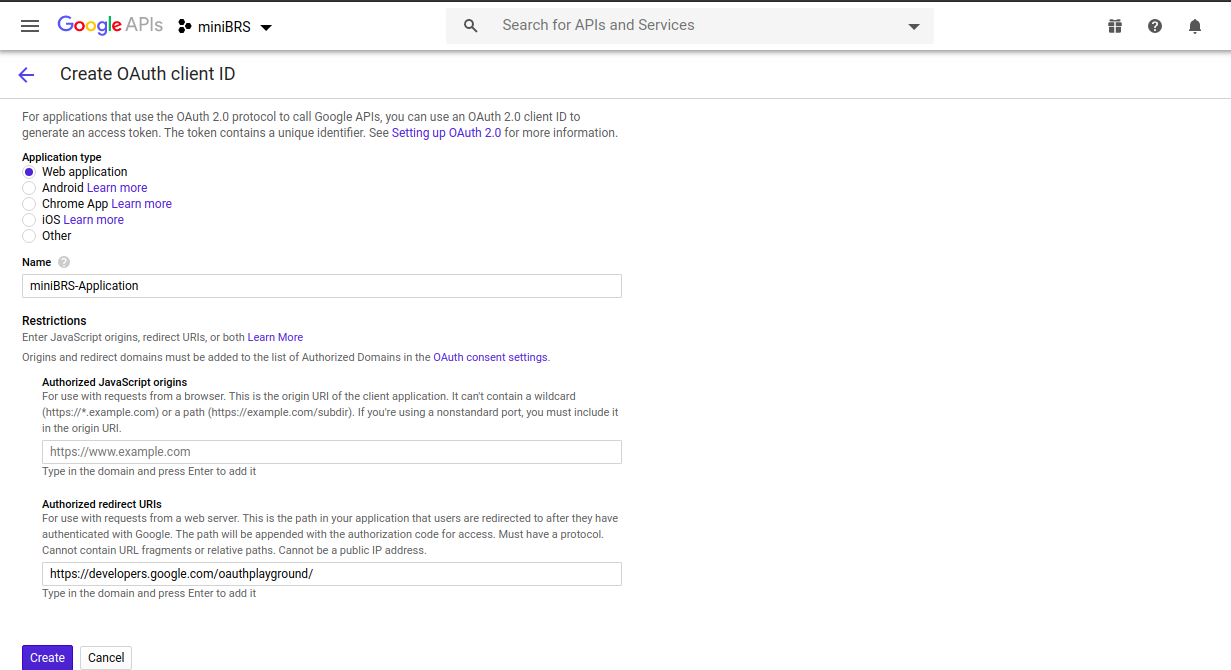
-
Click Create. You will be shown your client ID and client secret that you can use to generate
access_tokenfor your account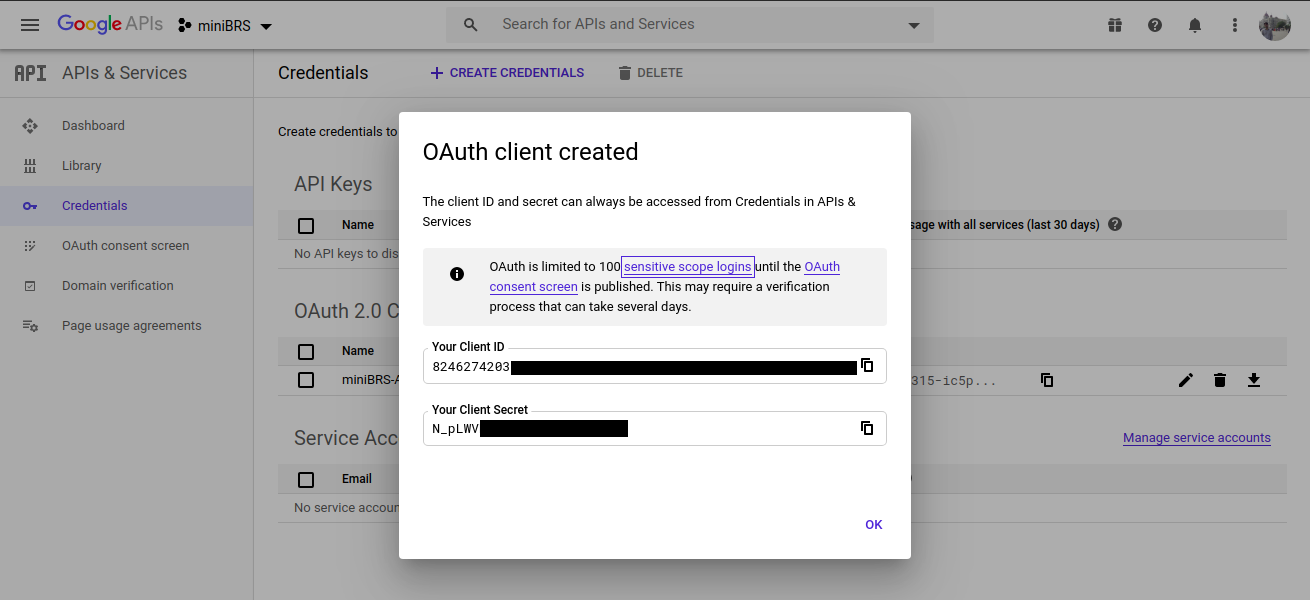
Generate access_token for Google Drive using a client ID and secret
To generate access token to access Google Drive, you need to first generate the access token by completing the
following steps using Google Developers OAuth Playground.
-
Go to Google Developers OAuth Playground
-
Click OAuth 2.0 Configuration and select Use your own OAuth credentials checkbox, enter the OAuth client ID and client secret you have already created in the OAuth Client ID and OAuth Client secret fields respectively.
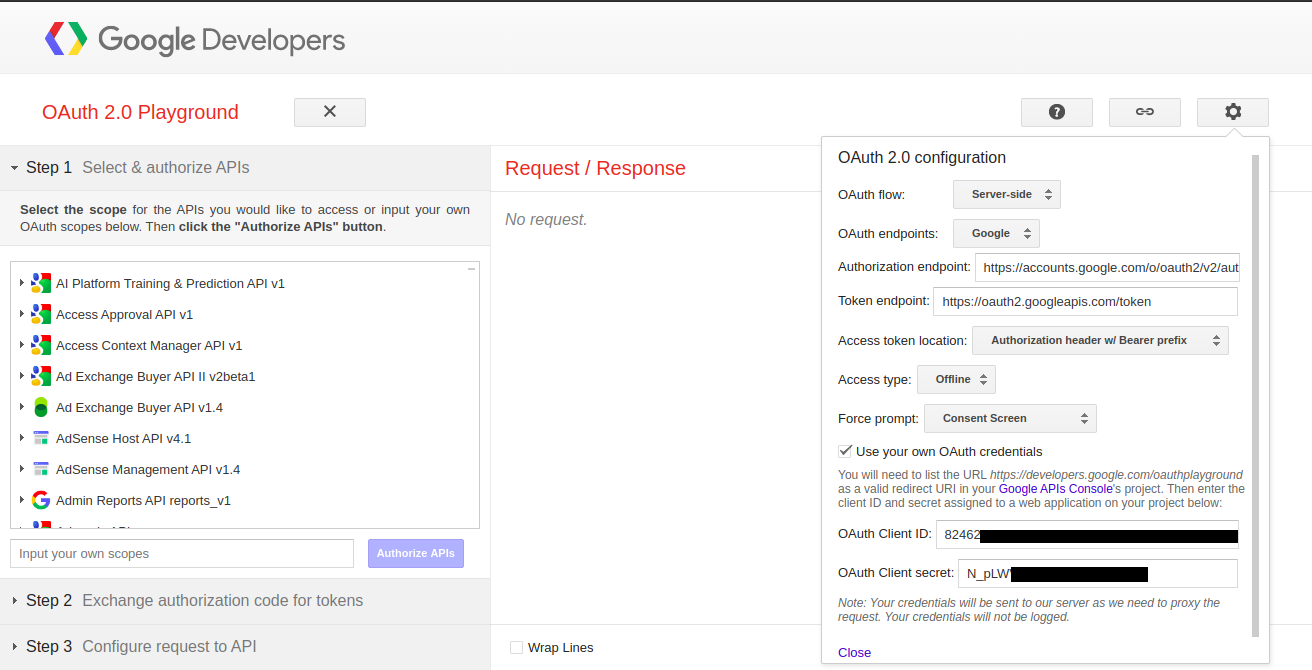
-
In OAuth 2.0 Playground Step 1, select the scope
https://www.googleapis.com/auth/driveunder Drive API v3 for the Google Drive API and click Authorize APIs, then click Allow to generate the authorization code. You will be redirected to your google account login page for authentication enter your login details and sign in to your account. During authentication your browser might show upThis App isn't Verifiedwarning screen, you can skip this warning by clicking on theAdvancedlink at the bottom of the page and continue by acceptingUnSafemode. Don't worry this is not going to be any security issue as you are working with your app and you can trust yourself :)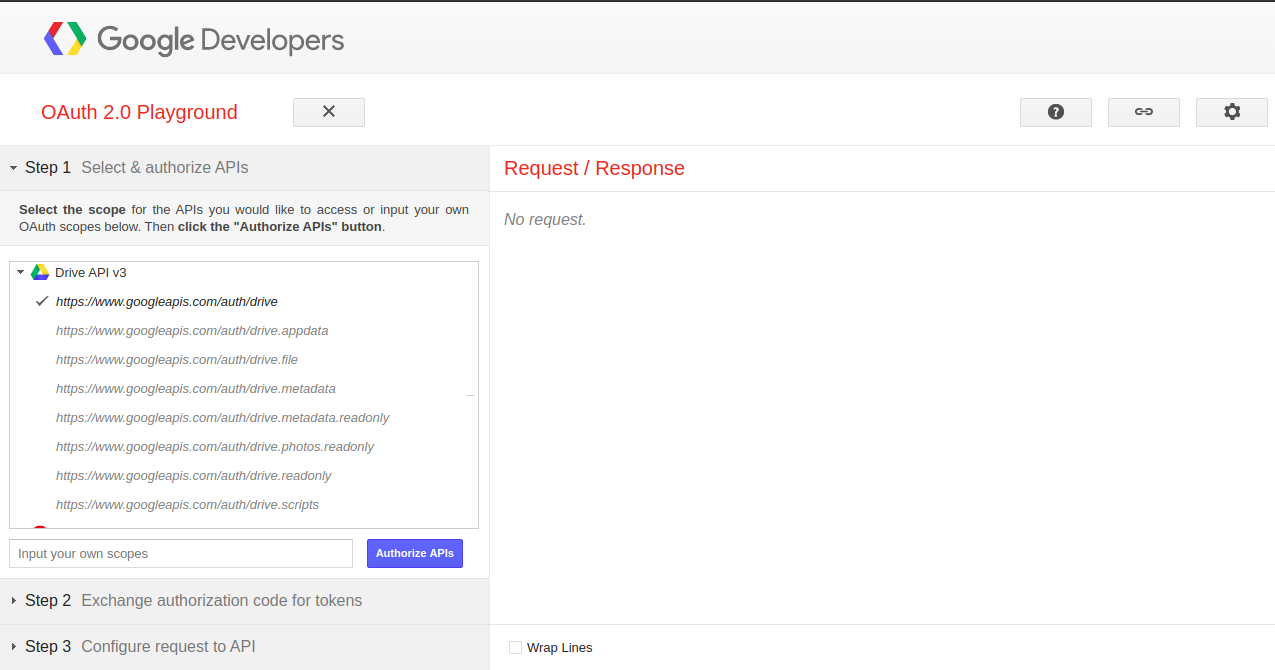
-
In OAuth 2.0 Playground Step 2, click Exchange authorization code for tokens to generate the OAuth access token.
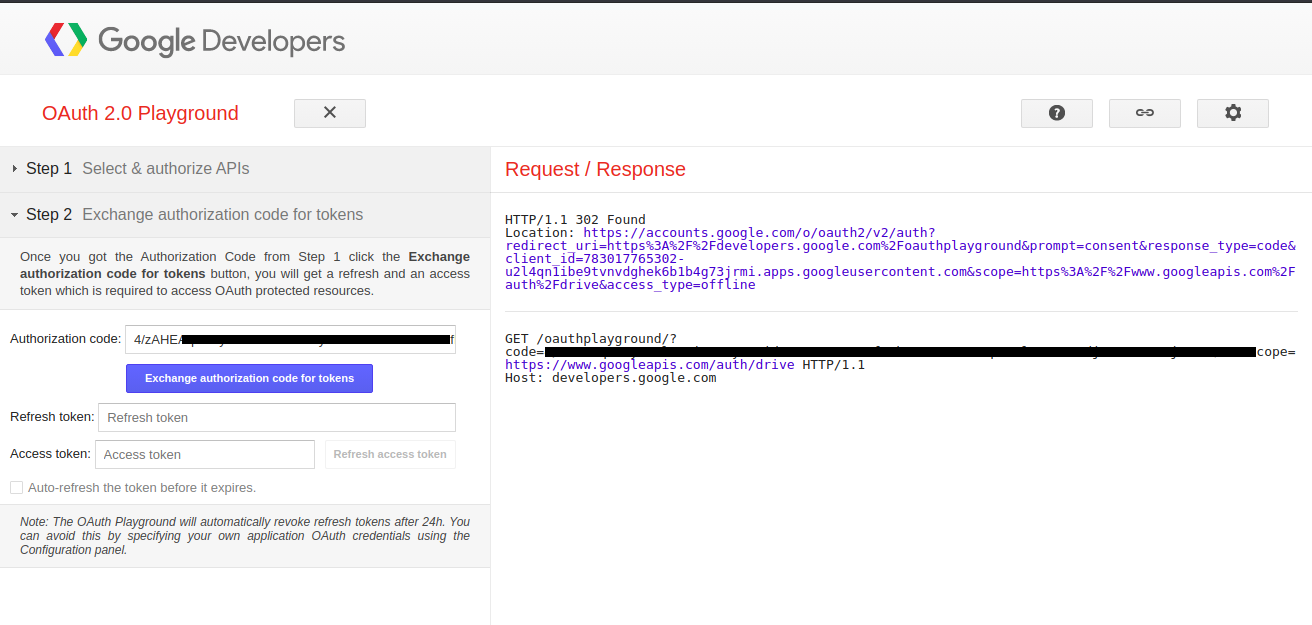
The OAuth access token is displayed on the right panel as shown in the below figure. copy the whole JSON structure and place
it in the Extra field of google_drive_default connection id of miniBRS also enter generated client ID
and secret respectively in the fields Login and Password of the google_drive_default connection id
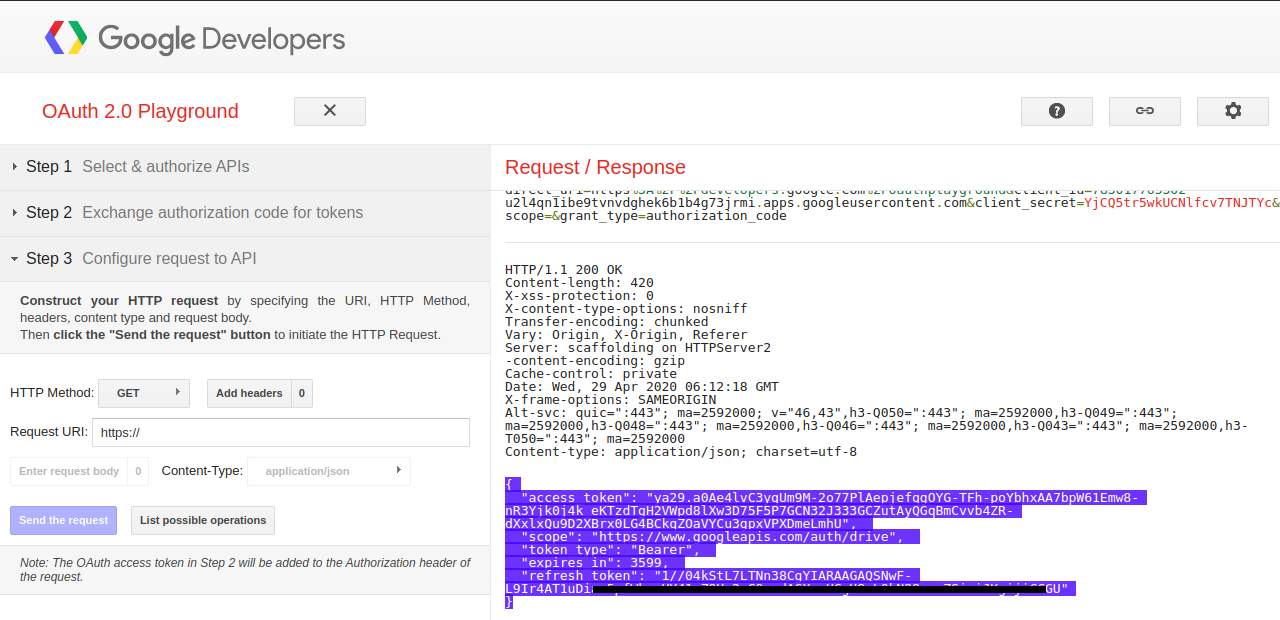
Congratulation, you have successfully integrated google drive!